Difficulty Level: Intermediate
Manual Unity builds for multiple platforms consume valuable development time. Building for Windows, Mac, Android, WebGL, and iOS individually requires repetitive clicking through Unity’s interface for each platform.
Python automation solves this inefficiency by enabling single-command builds for all platforms simultaneously. This approach requires no complex architecture or runtime integration—just straightforward automation scripts. For more Unity optimization techniques, check our mobile performance guide.
Unity build automation with Python is the process of using Python scripts to automatically compile Unity projects for multiple platforms (Windows, Mac, Android, WebGL, iOS) without manual intervention. This approach eliminates the need to manually switch platforms and click through Unity’s Build Settings dialog for each target platform, reducing build time from hours to minutes while preventing human error in the build process.
Why Python for Unity Build Automation?
According to Unity’s official documentation, command-line builds provide consistent, repeatable results essential for professional game development.
Unity’s built-in Build Settings have limitations for professional development workflows:
- Manual builds don’t scale - Building for 5 platforms means clicking through dialogs 5 times
- Human error - Forget to change one setting and your Android build has Windows resolution
- No automation - Can’t schedule builds or integrate with CI/CD
- No reporting - No automatic tracking of build times or success rates
Python excels at automation, file operations, and process management—exactly what we need for professional Unity development and build automation. This automation expertise is crucial in our AI development services where we integrate Python-based AI systems with Unity applications.
What We’re Building
By the end of this tutorial, you’ll have:
- A simple Unity project to test builds
- Python scripts that auto-detect all project settings
- Zero-configuration builds for multiple platforms
- Automated build reports showing success/failure and build times
The best part? The Python scripts live right inside your Unity project and require almost no manual setup!
Prerequisites
- Unity 2021.3 LTS or newer installed
- Python 3.8+ installed (Download Python)
- TextMeshPro package imported in Unity (Window → TextMeshPro → Import TMP Essential Resources)
- Basic familiarity with Unity
- No Python experience required!
Step 1: Create a Simple Unity Test Project
First, create a minimal Unity project to test the automation. A simple button interface will verify build functionality.
Setting Up the Unity Project
- Create a new Unity project called
SimpleUnityProject - Create a new scene:
Assets/Scenes/MainScene.unity - Add a UI Canvas (Right-click in Hierarchy → UI → Canvas)
- Add a background:
- Right-click Canvas → UI → Image
- Set anchors to stretch (Alt+Shift+click bottom-right anchor preset)
- Set color to a pleasant blue (#4A90E2)
- Add a button:
- Right-click Canvas → UI → Button - TextMeshPro
- Center it on screen
- Change text to “Hello Build Automation!”
- Set button size to 300x80 for better visibility
Add Simple Interaction
Create a new script Assets/Scripts/ButtonHandler.cs:
using TMPro;
using UnityEngine;
using UnityEngine.UI;
public class ButtonHandler : MonoBehaviour
{
[SerializeField] private Button button;
[SerializeField] private TextMeshProUGUI textToChange;
private int clickCount;
private void OnEnable()
{
button.onClick.AddListener(OnButtonClick);
}
private void OnDisable()
{
button.onClick.RemoveListener(OnButtonClick);
}
private void OnButtonClick()
{
clickCount++;
textToChange.text = $"Clicked {clickCount} times!";
Debug.Log($"Button clicked {clickCount} times");
}
private void OnValidate()
{
if (!button) button = GetComponent<Button>();
if (!textToChange) textToChange = GetComponentInChildren<TextMeshProUGUI>();
}
}
Setting it up:
- Attach this script to your button GameObject
- In the Inspector, drag the Button component to the “Button” field
- Drag the TextMeshProUGUI component to the “Text To Change” field
- Save the scene and set it as the default in Build Settings
Configure Build Settings
- Open File → Build Settings
- Add your MainScene to “Scenes in Build”
- Set Company Name and Product Name (e.g., “MyCompany” and “BuildTest”)
The test project is now ready for automated building.
Step 2: Understanding Unity’s Command Line Interface
Unity’s command-line interface enables building projects without the editor GUI. This functionality forms the foundation of build automation.
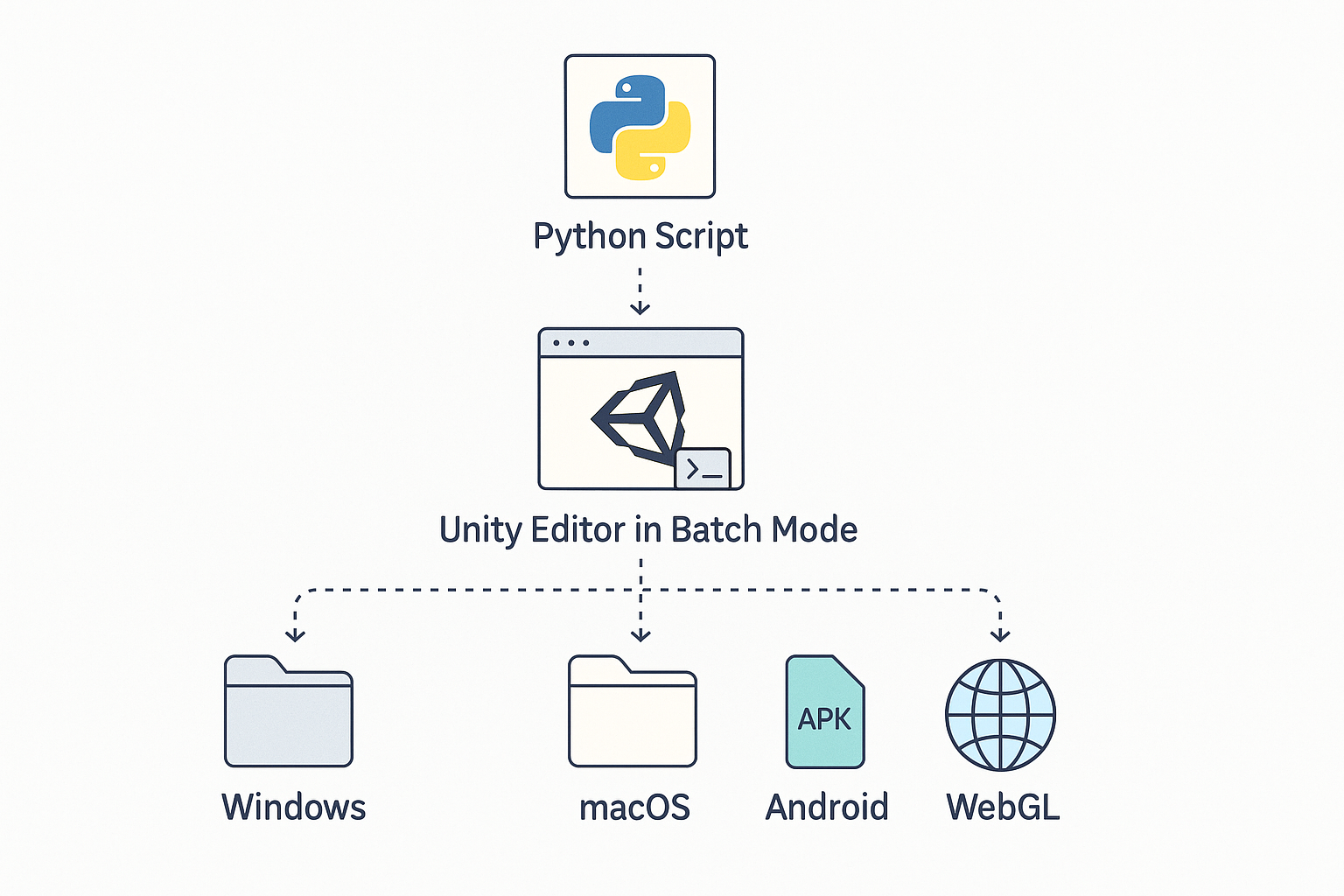
Unity Batch Mode Basics
Unity can run in “batch mode”—no GUI, just pure processing. Here are the key flags:
-batchmode: Run without graphics-quit: Exit when done-nographics: Don’t initialize graphics device-projectPath: Path to Unity project-executeMethod: Call a static method-logFile: Where to save logs
Build Command Structure
A typical Unity build command looks like this:
Unity.exe -batchmode -quit -projectPath "C:/MyProject" -executeMethod BuildScript.BuildWindows -logFile build.log
Unity requires a custom build script for command-line operations. Create the following script:
Create Unity Build Script
Create Assets/Scripts/Editor/CommandLineBuild.cs:
using UnityEditor;
using UnityEngine;
using System.IO;
using System.Linq;
public class CommandLineBuild
{
// Get scenes from Build Settings automatically
private static string[] GetScenePaths()
{
return EditorBuildSettings.scenes
.Where(scene => scene.enabled)
.Select(scene => scene.path)
.ToArray();
}
// Get product name from Player Settings
private static string GetProductName()
{
return PlayerSettings.productName;
}
// Get bundle version from Player Settings
private static string GetBundleVersion()
{
return PlayerSettings.bundleVersion;
}
// Ensure build directory exists
private static void EnsureDirectoryExists(string filePath)
{
string directory = Path.GetDirectoryName(filePath);
if (!Directory.Exists(directory))
{
Directory.CreateDirectory(directory);
}
}
public static void BuildWindows()
{
string productName = GetProductName();
string bundleVersion = GetBundleVersion();
string outputPath = $"Builds/Windows/{bundleVersion}/{productName}.exe";
BuildPlayerOptions buildPlayerOptions = new BuildPlayerOptions
{
scenes = GetScenePaths(),
locationPathName = outputPath,
target = BuildTarget.StandaloneWindows64,
options = BuildOptions.None
};
Debug.Log($"Building Windows: {productName}");
EnsureDirectoryExists(outputPath);
var report = BuildPipeline.BuildPlayer(buildPlayerOptions);
if (report.summary.result != UnityEditor.Build.Reporting.BuildResult.Succeeded)
{
EditorApplication.Exit(1);
}
}
public static void BuildMac()
{
string productName = GetProductName();
string bundleVersion = GetBundleVersion();
string outputPath = $"Builds/Mac/{bundleVersion}/{productName}.app";
BuildPlayerOptions buildPlayerOptions = new BuildPlayerOptions
{
scenes = GetScenePaths(),
locationPathName = outputPath,
target = BuildTarget.StandaloneOSX,
options = BuildOptions.None
};
EnsureDirectoryExists(outputPath);
var report = BuildPipeline.BuildPlayer(buildPlayerOptions);
if (report.summary.result != UnityEditor.Build.Reporting.BuildResult.Succeeded)
{
EditorApplication.Exit(1);
}
}
public static void BuildAndroid()
{
string productName = GetProductName();
string bundleVersion = GetBundleVersion();
string outputPath = $"Builds/Android/{bundleVersion}/{productName}.apk";
BuildPlayerOptions buildPlayerOptions = new BuildPlayerOptions
{
scenes = GetScenePaths(),
locationPathName = outputPath,
target = BuildTarget.Android,
options = BuildOptions.None
};
EnsureDirectoryExists(outputPath);
var report = BuildPipeline.BuildPlayer(buildPlayerOptions);
if (report.summary.result != UnityEditor.Build.Reporting.BuildResult.Succeeded)
{
EditorApplication.Exit(1);
}
}
public static void BuildWebGL()
{
string productName = GetProductName();
string bundleVersion = GetBundleVersion();
string outputPath = $"Builds/WebGL/{bundleVersion}/{productName}";
BuildPlayerOptions buildPlayerOptions = new BuildPlayerOptions
{
scenes = GetScenePaths(),
locationPathName = outputPath,
target = BuildTarget.WebGL,
options = BuildOptions.None
};
EnsureDirectoryExists(outputPath);
var report = BuildPipeline.BuildPlayer(buildPlayerOptions);
if (report.summary.result != UnityEditor.Build.Reporting.BuildResult.Succeeded)
{
EditorApplication.Exit(1);
}
}
public static void BuildiOS()
{
// Check if running on macOS
if (Application.platform != RuntimePlatform.OSXEditor)
{
Debug.LogError("iOS builds can only be created on macOS!");
EditorApplication.Exit(1);
}
string productName = GetProductName();
string bundleVersion = GetBundleVersion();
string outputPath = $"Builds/iOS/{bundleVersion}/{productName}";
BuildPlayerOptions buildPlayerOptions = new BuildPlayerOptions
{
scenes = GetScenePaths(),
locationPathName = outputPath,
target = BuildTarget.iOS,
options = BuildOptions.None
};
EnsureDirectoryExists(outputPath);
var report = BuildPipeline.BuildPlayer(buildPlayerOptions);
if (report.summary.result != UnityEditor.Build.Reporting.BuildResult.Succeeded)
{
EditorApplication.Exit(1);
}
}
}
Key improvements:
- No hardcoded values - Scenes come from Build Settings, output names from Product Name
- Version folders - Builds are organized by version (e.g.,
Builds/Windows/1.0.0/GameName.exe) - Auto-detection - Everything is read from Unity’s configuration
- Error handling - Returns error code if build fails
- Directory creation - Automatically creates build folders including version subdirectories
Important: Add scenes to Build Settings (File → Build Settings) before running automation.
Step 3: Your First Python Build Script
This section covers Python script implementation for build automation.
Setting Up Python Scripts Inside Unity
All automation scripts reside within the Unity project structure. Create a BuildAutomation folder:
SimpleUnityProject/
├── Assets/
├── ProjectSettings/
├── BuildAutomation/ # Python scripts live here!
│ ├── build.py # Our main script
│ ├── .env.example # Template for Unity path
│ ├── .env # Your actual Unity path (gitignored)
│ └── requirements.txt # Python dependencies
└── Builds/ # Build outputs
Install Python Dependencies
First, let’s install our dependencies. Create BuildAutomation/requirements.txt:
python-dotenv==1.0.0 # For loading Unity path from .env file
rich==13.7.0 # For beautiful console output with colors and formatting
click==8.1.7 # For professional command-line interface
Install dependencies:
cd BuildAutomation
pip install -r requirements.txt
Configure Unity Path
Create BuildAutomation/.env.example:
# Copy this file to .env and update with your Unity installation path
# Windows example:
UNITY_PATH="C:/Program Files/Unity/Hub/Editor/2021.3.16f1/Editor/Unity.exe"
# macOS example:
# UNITY_PATH="/Applications/Unity/Hub/Editor/2021.3.16f1/Unity.app/Contents/MacOS/Unity"
# Linux example:
# UNITY_PATH="/home/username/Unity/Hub/Editor/2021.3.16f1/Editor/Unity"
Now copy this to .env and update with your actual Unity path:
cp .env.example .env
# Edit .env with your Unity installation path
Your First Build Script
Create BuildAutomation/build.py:
import subprocess
import os
import sys
import re
import time
from pathlib import Path
from dotenv import load_dotenv
class UnityAutoBuilder:
def __init__(self):
"""Initialize with auto-detected settings"""
# Load environment variables
load_dotenv()
# Auto-detect everything!
self.project_root = self.find_project_root()
self.project_name = self.get_project_name()
self.unity_path = os.getenv('UNITY_PATH')
if not self.unity_path:
print("Unity path not found!")
print("Please set UNITY_PATH in .env file")
print("Example: UNITY_PATH=\"C:/Program Files/Unity/Hub/Editor/2021.3.16f1/Editor/Unity.exe\"")
sys.exit(1)
print(f"Project: {self.project_name}")
print(f"Root: {self.project_root}")
print(f"Unity: {os.path.basename(os.path.dirname(self.unity_path))}")
def find_project_root(self):
"""Find Unity project root by looking for Assets folder"""
# Start from BuildAutomation folder
current = os.path.dirname(os.path.abspath(__file__))
# Go up until we find Assets and ProjectSettings
while current != os.path.dirname(current):
if (os.path.exists(os.path.join(current, "Assets")) and
os.path.exists(os.path.join(current, "ProjectSettings"))):
return current
current = os.path.dirname(current)
print("Unity project root not found!")
print("Make sure this script is inside your Unity project")
sys.exit(1)
def get_project_name(self):
"""Extract project name from ProjectSettings.asset"""
settings_path = os.path.join(self.project_root, "ProjectSettings", "ProjectSettings.asset")
try:
with open(settings_path, 'r', encoding='utf-8', errors='ignore') as f:
content = f.read()
# Find productName: YourProjectName
match = re.search(r'productName:\s*(.+)', content)
if match:
return match.group(1).strip()
except Exception as e:
print(f"Could not read project name: {e}")
# Fallback to folder name
return os.path.basename(self.project_root)
def build_windows(self):
"""Build for Windows platform"""
print("\nStarting Windows build...")
start_time = time.time()
# Build output path using project name
output_path = os.path.join(self.project_root, "Builds", "Windows", f"{self.project_name}.exe")
cmd = [
self.unity_path,
'-batchmode',
'-quit',
'-nographics',
'-projectPath', self.project_root,
'-executeMethod', 'CommandLineBuild.BuildWindows',
'-logFile', os.path.join(self.project_root, 'build_windows.log')
]
try:
# Run Unity build command
result = subprocess.run(cmd, capture_output=True, text=True)
build_time = time.time() - start_time
# Check if build succeeded
if result.returncode == 0 and os.path.exists(output_path):
size_mb = os.path.getsize(output_path) / (1024 * 1024)
print(f"Windows build completed!")
print(f" Time: {build_time:.1f} seconds")
print(f" Size: {size_mb:.1f} MB")
print(f" Output: {output_path}")
return True
else:
print(f"Windows build failed!")
print(f"Check log file: build_windows.log")
return False
except Exception as e:
print(f"Build error: {str(e)}")
return False
def main():
"""Run the build automation"""
print("Unity Build Automation - Zero Configuration Edition")
print("=" * 50)
# Create builder and run
builder = UnityAutoBuilder()
builder.build_windows()
print("\nBuild automation complete!")
if __name__ == "__main__":
main()
Understanding the Code
Key auto-detection features explained:
- load_dotenv() - Loads your Unity path from the
.envfile - find_project_root() - Automatically finds your Unity project by looking for Assets/ProjectSettings folders
- Version validation - Compares your project’s Unity version with your executable’s version
- Smart error handling - Warns you if Unity versions don’t match before building
- get_project_name() - Reads the project name directly from ProjectSettings.asset using regex
- re.search() - Regular expressions to find patterns in text (like grep in Unix)
- os.path.join() - Cross-platform path handling (works on Windows/Mac/Linux)
The magic is that everything is detected automatically—no manual configuration needed!
Run Your First Build
Navigate to your Unity project and run:
cd BuildAutomation
python build.py
The script performs these actions:
- Find your Unity project automatically
- Read the project name from settings
- Build for Windows
- Show you exactly where the build was saved
Example output:
Unity Build Automation - Zero Configuration Edition
==================================================
Project: BuildAutomationTest
Root: C:\Projects\SimpleUnityProject
Unity: 2021.3.16f1
Starting Windows build...
Windows build completed!
Time: 45.2 seconds
Size: 23.4 MB
Output: C:\Projects\SimpleUnityProject\Builds\Windows\1.0.0_31-08-2025_14-30\BuildAutomationTest.exe
Build automation complete!
Step 4: Modular Python Architecture
For reliable automation, organize code into modules with this structure:
BuildAutomation/
├── unity_builder/ # Python package
│ ├── __init__.py # Package initialization
│ ├── config.py # Configuration & auto-detection
│ ├── platforms.py # Platform-specific build logic
│ ├── reporter.py # HTML report generation
│ ├── builder.py # Main builder orchestration
│ └── utils.py # Helper functions
├── build.py # Simple entry point
├── requirements.txt # Dependencies
└── .env # Unity path configuration
This modular approach makes the code more maintainable and allows for easy extensions.
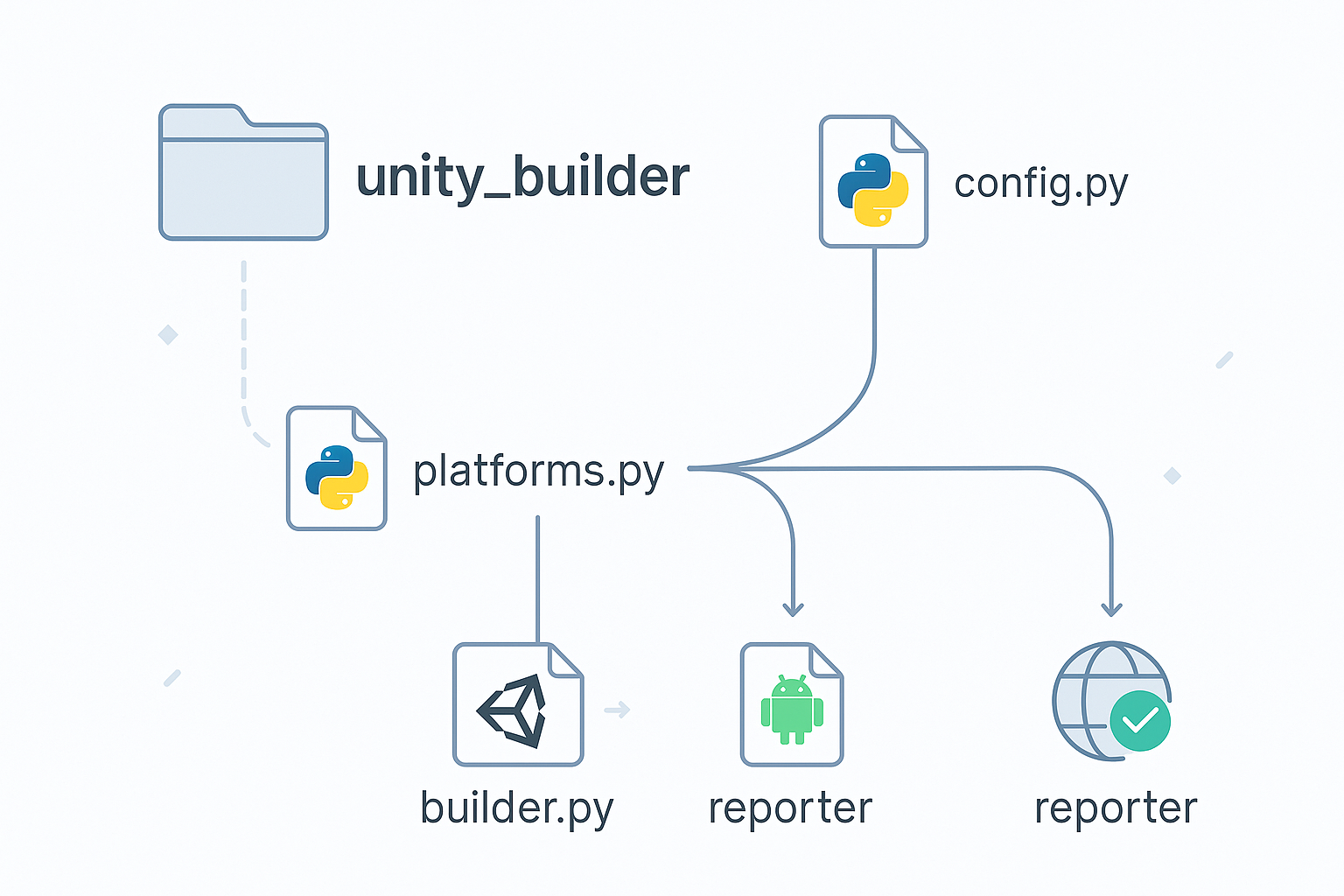
Step 5: Multi-Platform Build Automation with Rich Output
The enhanced script provides formatted console output using Rich library:
The New Simplified Entry Point
With the modular architecture, build.py becomes beautifully simple:
#!/usr/bin/env python3
"""Unity Build Automation - Main Entry Point"""
import sys
from rich.console import Console
from unity_builder import UnityAutoBuilder
from unity_builder.utils import prompt_build_selection, prompt_custom_platforms
console = Console()
def main():
"""Run Unity build automation with interactive menu."""
try:
# Initialize the builder
builder = UnityAutoBuilder()
# Get user choice
choice = prompt_build_selection()
if choice == "windows":
success = builder.build_windows()
if success:
console.print("\n[green]Windows build completed successfully![/]")
elif choice == "all":
results = builder.build_all_platforms()
builder.generate_report(results)
console.print("\n[green]Multi-platform build completed![/]")
elif choice == "custom":
platforms = prompt_custom_platforms()
results = builder.build_custom_platforms(platforms)
builder.generate_report(results)
console.print("\n[green]Custom build completed![/]")
except KeyboardInterrupt:
console.print("\n\n[yellow]Build cancelled by user.[/]")
sys.exit(1)
if __name__ == "__main__":
main()
Beautiful Console Output with Rich
Example console output:
Unity Build Automation - Zero Configuration Edition
══════════════════════════════════════════════════════
Auto-detecting project configuration...
┌─ Unity Build Configuration ──────────────────────────┐
│ Project BuildAutomationTest │
│ Root C:\Projects\SimpleUnityProject │
│ Company Angry Shark Studio │
│ Version 1.0.0 │
│ Unity 2021.3.16f1 │
│ Bundle ID com.AngrySharkStudio.BuildTest │
└──────────────────────────────────────────────────────┘
What would you like to build?
1. Windows only
2. All platforms
3. Custom selection
4. Exit
Enter your choice (1-4): 2
Starting multi-platform build
Project: BuildAutomationTest v1.0.0
Building for Windows...
Output: Builds/Windows/1.0.0_31-08-2025_14-30/BuildAutomationTest.exe
⠙ Building Windows...
Windows build completed!
Time: 45.2 seconds
Size: 23.4 MB
Version: 1.0.0
Building for macOS...
Skipping macOS: Mac builds only available on macOS
Building for Android...
Output: Builds/Android/1.0.0_31-08-2025_14-30/BuildAutomationTest.apk
⠸ Building Android...
Android build completed!
Time: 82.1 seconds
Size: 45.2 MB
Version: 1.0.0
Building for WebGL...
Note: WebGL builds require significant memory (8GB+ recommended)
Output: Builds/WebGL/1.0.0_31-08-2025_14-30/BuildAutomationTest
⠏ Building WebGL...
WebGL build completed!
Time: 120.5 seconds
Size: 15.8 MB
Version: 1.0.0
Building for iOS...
Skipping iOS: iOS builds only available on macOS (outputs Xcode project)
┌─────────────────────────────────────────────────────┐
│ Build Summary │
├──────────┬────────────┬──────────┬─────────────────┤
│ Platform │ Status │ Time │ Size │
├──────────┼────────────┼──────────┼─────────────────┤
│ Windows │ Success │ 45.2s │ 23.4 MB │
│ macOS │ Skipped │ N/A │ N/A │
│ Android │ Success │ 82.1s │ 45.2 MB │
│ WebGL │ Success │ 120.5s │ 15.8 MB │
│ iOS │ Skipped │ N/A │ N/A │
└──────────┴────────────┴──────────┴─────────────────┘
Total platforms: 5
Successful: 3
Total time: 247.8 seconds (4.1 minutes)
Output version: 1.0.0
Build report saved to: BuildAutomation/build_report.html
(Opened in your default browser)
Multi-platform build completed!
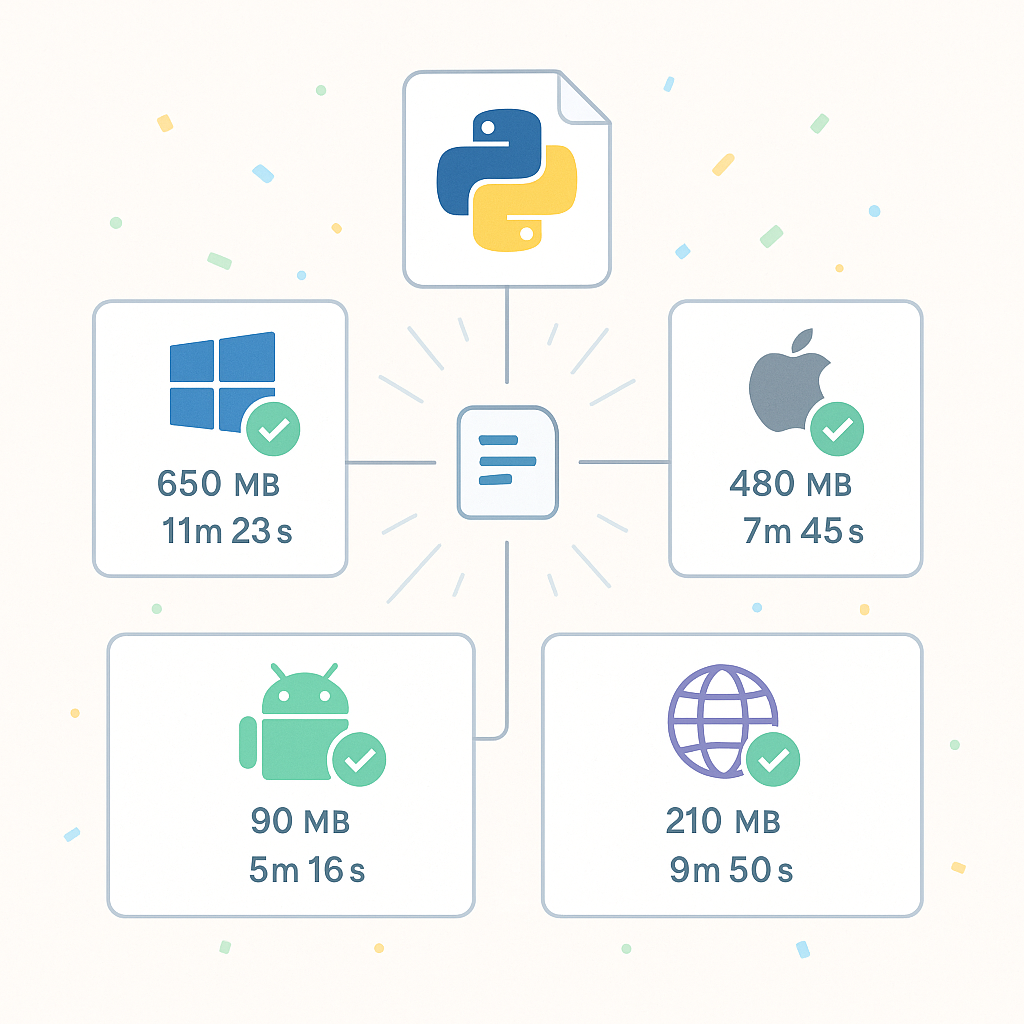
Key Features of the Modular Approach
Clean Separation of Concerns:
config.py: Handles all auto-detectionplatforms.py: Platform-specific build logicreporter.py: HTML report generationutils.py: Common utilities and prompts
Beautiful Console Output:
- Colored text and emojis
- Progress indicators during builds
- Formatted tables for summaries
- Clear error messages
Version-Based Output:
- Builds are organized by version
- Easy to manage multiple releases
- Clear output structure:
Builds/Platform/Version/GameName
Running the Enhanced Build System
cd YourUnityProject/BuildAutomation
python build.py
The script automatically:
- Detects your project configuration including version
- Shows a beautiful interface with Rich formatting
- Builds to version-specific folders
- Displays real-time progress with spinners
- Generates an enhanced HTML report
Step 6: Build Validation and Error Handling
The modular approach includes complete error handling built into each module:
Built-in Validation Features
The modular system includes complete validation:
Project Validation (in
config.py):- Verifies Unity project structure
- Checks for required folders (Assets, ProjectSettings)
- Validates Unity executable path
- Auto-detects project settings
Platform Validation (in
platforms.py):- Checks Android SDK for Android builds
- Verifies macOS for Mac and iOS builds
- Warns about memory requirements for WebGL
- Validates iOS bundle identifier configuration
- Shows helpful error messages with solutions
Error Reporting (in
utils.pyandplatforms.py):- Parses Unity build logs for errors
- Shows relevant error messages from logs
- Provides actionable feedback
Example Error Handling
When a build fails, you’ll see helpful output:
Android build failed!
Check log: BuildAutomation/build_android.log
Recent errors from build log:
Error: Android SDK not found. Please set ANDROID_HOME environment variable
Error: Minimum API level is 21, current is 19
Troubleshooting Common Issues
Unity Path Not Found
If you get “Unity path not found”, check your .env file:
# Make sure .env exists and has the correct path
cat .env
# Should show something like:
UNITY_PATH="C:/Program Files/Unity/Hub/Editor/2021.3.16f1/Editor/Unity.exe"
To find your Unity installation:
- Windows: Check
C:/Program Files/Unity/Hub/Editor/ - Mac: Check
/Applications/Unity/Hub/Editor/ - Linux: Check wherever you installed Unity Hub
Build Fails Silently
Check the build log files (build_windows.log, etc.) for detailed error messages. Common issues:
- Missing Android SDK for Android builds
- Scene not added to Build Settings
- Script compilation errors
Permission Denied
On Mac/Linux, make Unity executable:
chmod +x /path/to/Unity
Next Steps and Enhancements
The Unity build automation system is now complete. Consider these extensions:
1. Add Build Notifications
Send Discord, Slack, or email notifications when builds complete using webhook integration.
2. Integrate with Version Control
Automatically commit changes and tag releases before building using Git subprocess commands.
3. Schedule Nightly Builds
Use Python’s schedule library or system cron jobs to run builds automatically.
4. Cloud Build Distribution
Upload successful builds to Steam, itch.io, or Google Drive automatically.
Conclusion
This tutorial demonstrated creating a Unity build automation system featuring:
- Zero-configuration approach - Everything is auto-detected from your Unity project
- Modular Python architecture - Clean, maintainable code structure
- Beautiful console output - Rich formatting with colors and progress indicators
- Version-based organization - Builds organized in version folders
- Modern Unity practices - TextMeshPro UI and proper C# patterns
- Complete error handling - Helpful error messages and validation
- Professional reporting - HTML reports with all build details
The modular approach makes it easy to extend with features like:
- Parallel builds for faster execution
- Integration with CI/CD systems
- Automated uploading to distribution platforms
- Build notifications via Slack or Discord
Complete Code Repository
Find the complete working example with Unity project at: GitHub: Unity-Python-Build-Automation
The repository includes:
- Complete Unity sample project
- Zero-configuration Python scripts
.env.exampletemplate- Detailed setup instructions
- Troubleshooting guide
- MIT License for free use in your projects
Frequently Asked Questions (FAQ)
Can I build for all 5 platforms (Windows, Mac, Android, WebGL, iOS) from one machine?
No, platform limitations apply:
- Windows builds: Can be built on Windows, Mac, or Linux
- Mac builds: Can only be built on macOS
- Android builds: Can be built on any platform with Android SDK
- WebGL builds: Can be built on any platform with sufficient memory
- iOS builds: Can only be built on macOS (creates Xcode project)
Why does the WebGL build fail with “build target was unsupported”?
This usually means the WebGL Build Support module isn’t installed. Install it via Unity Hub:
- Open Unity Hub
- Click the gear icon on your Unity version
- Add modules → WebGL Build Support
- Restart Unity
The script now includes the -buildTarget WebGL parameter to help Unity load the correct module.
How do I add iOS support to my Unity project?
For iOS builds:
- Install iOS Build Support module in Unity Hub
- Run the build automation on macOS only
- Set a valid bundle identifier in Unity’s Player Settings (not com.Company.ProductName)
- The script creates an Xcode project, not a final .ipa file
- Open the Xcode project to build and deploy to iOS devices
Can I use this with Unity Cloud Build or CI/CD pipelines?
Yes! Use the command-line interface:
python build_cli.py --all # Build all platforms
python build_cli.py windows android # Build specific platforms
Exit codes: 0 for success, 1 for failure - perfect for CI/CD integration.
How do I customize build settings for each platform?
The script uses Unity’s Build Settings for scenes and basic configuration. For custom settings:
- Configure platform-specific settings in Unity’s Player Settings
- Modify the
CommandLineBuild.csscript to add custom build options - Use environment variables or command-line arguments for dynamic configuration
Why organize builds by version and timestamp?
This approach provides:
- Version tracking: Easy to see which version was built
- Build history: Multiple builds of the same version don’t overwrite
- Clean organization: Find builds quickly by platform and version
- CI/CD friendly: Predictable output paths for automation
What Python version do I need?
Python 3.8 or newer is required. The scripts use:
- Type hints (3.5+)
- f-strings (3.6+)
- Pathlib features (3.8+)
Check your version with: python --version
Can I build without the Rich library for console output?
Yes, but you’ll lose the beautiful formatting. To run without Rich:
- Remove Rich imports from the Python files
- Replace
console.print()with regularprint() - Remove progress indicators and tables
The core functionality will still work.
Resources and Further Reading
- Unity Command Line Documentation
- Python subprocess module
- Unity Build Pipeline
- Unity iOS Build Requirements
- Unity WebGL Build Settings
From Manual to Automated: Your Build Pipeline Evolution
The difference between a hobbyist and a professional Unity developer isn’t just coding skills—it’s understanding that time spent on automation saves exponentially more time later. Every manual build you eliminate, every error you catch automatically, every platform you can deploy with confidence is an investment in your development velocity.
What you’ve built today isn’t just a build script—it’s a foundation for professional Unity development practices:
- Consistency: Every build follows the same process, eliminating human error
- Scalability: Add new platforms or team members without multiplying manual work
- Confidence: Automated validation and reporting means fewer deployment surprises
- Focus: Spend time on game development, not repetitive build tasks
Best practice: When you find yourself repeating the same Unity task multiple times, consider whether Python automation could streamline the process.
Looking to avoid other Unity development bottlenecks? Check out our guides on Unity MonoBehaviour organization and Unity performance optimization.
This automation system significantly reduces Unity build time and eliminates manual errors. Consider implementing similar automation for other repetitive Unity workflows.
Need Professional Unity Build Automation?
Our Unity Certified Expert team specializes in:
- Custom Build Pipeline Development - Tailored automation for your specific workflow
- CI/CD Integration - Jenkins, GitLab, GitHub Actions, TeamCity setup
- Multi-Platform Optimization - Simultaneous builds with platform-specific settings
- Enterprise Build Solutions - Scalable automation for large teams
We apply these automation principles across our AR/VR projects to ensure rapid iteration and reliable deployments.
Get expert Unity automation help →
Master Unity Development
Join thousands of Unity developers automating their workflows. Get weekly tips on:
- Build automation strategies
- Python scripting for Unity
- CI/CD best practices
- Performance optimization
Subscribe to our newsletter on the blog →
Ready to automate more Unity workflows? Check our Unity tutorials for advanced development techniques.
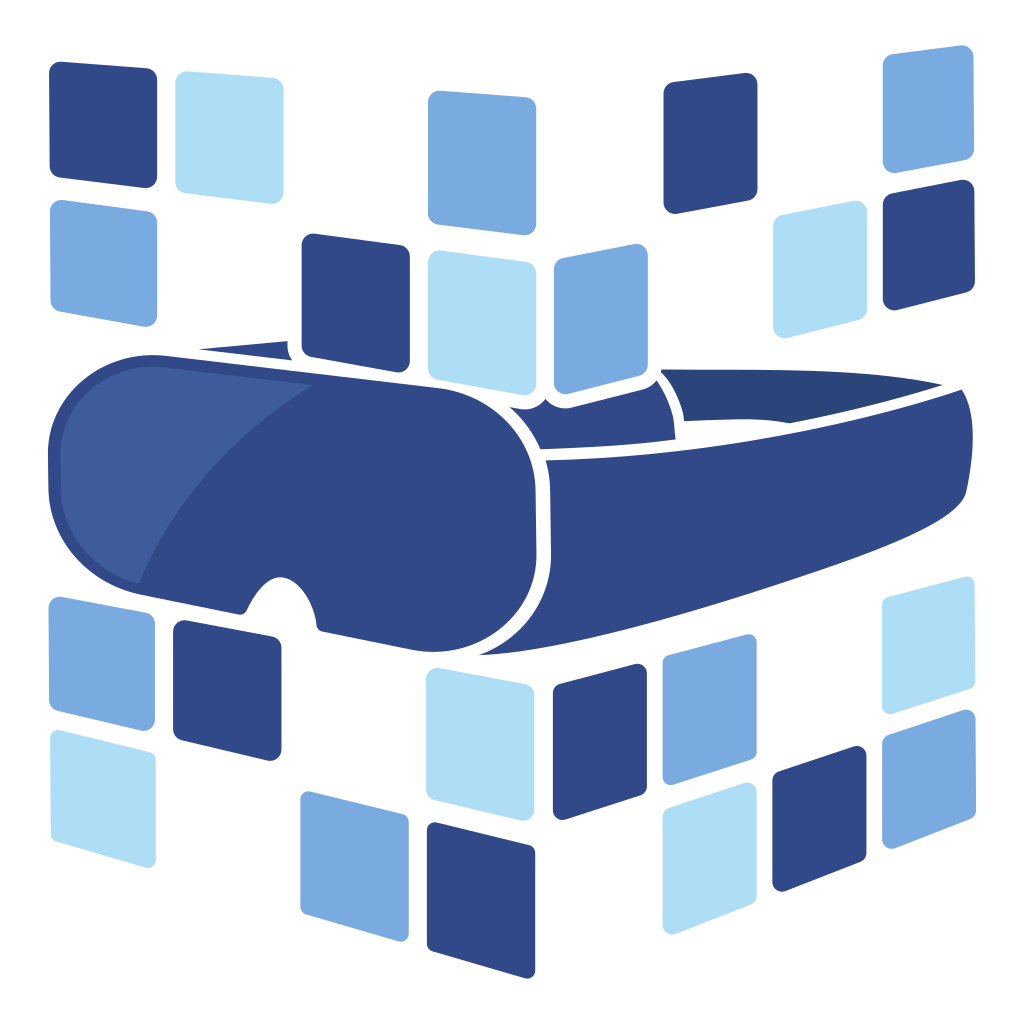
About Angry Shark Studio
Angry Shark Studio is a professional Unity AR/VR development studio specializing in mobile multiplatform applications and AI solutions. Our team includes Unity Certified Expert Programmers with extensive experience in AR/VR development.
Related Articles
More Articles
Explore more insights on Unity AR/VR development, mobile apps, and emerging technologies.
View All Articles