Difficulty Level: Intermediate
What You’ll Learn
- 6 proven memory optimization techniques for Unity mobile
- Object pooling patterns that eliminate garbage collection
- Texture and audio optimization strategies
- Performance profiling and monitoring best practices
- AR/VR specific optimization for 90fps experiences
Quick Answer: Implement object pooling, optimize string operations, compress textures, manage audio loading, centralize updates, and use LOD systems to achieve smooth 60fps mobile performance.
Unity applications that run smoothly in the editor often struggle on mobile devices, experiencing frame drops, stuttering, and rapid battery drain. These performance issues lead to immediate uninstalls and poor reviews.
Mobile AR/VR development presents unique challenges: limited RAM, thermal throttling, and the need to maintain 90fps while running computer vision algorithms. Without proper memory management, even well-designed apps fail on mobile hardware.
Smart memory management is the difference between smooth 60fps experiences and apps that get uninstalled immediately. After shipping multiple Unity apps including Pipe Craft VR and VX Therapy, these proven optimization techniques have helped achieve 4.5+ star ratings on mobile stores.
This guide covers practical memory optimization techniques that transform mobile Unity projects from performance problems into professional experiences.
Why Unity Mobile Memory Management Matters for AR/VR
Mobile devices have strict memory limitations that desktop developers often don’t consider:
- Limited RAM: Even flagship phones typically have 8-12GB RAM shared between the OS, background apps, and your game
- Thermal throttling: Poor memory management leads to CPU/GPU slowdowns as devices heat up
- Battery drain: Memory inefficiency directly impacts battery life, a critical factor for mobile users
- App store rejection: Apps that crash due to memory issues get rejected or removed
- User retention: Performance problems are the #1 reason users uninstall mobile apps
For AR/VR applications, these constraints are even tighter because you’re rendering at 90fps while running computer vision algorithms and spatial tracking. Poor physics setup, like inefficient collider configurations, and performance-killing patterns like Update() overuse can quickly break your frame budget.
Understanding Unity’s Memory Model
Before diving into optimization techniques, let’s understand how Unity manages memory on mobile:
Heap vs Stack Memory
- Stack: Fast, automatic cleanup, used for value types and local variables
- Heap: Slower, requires garbage collection, used for reference types and objects
Garbage Collection (GC)
Unity’s garbage collector automatically frees unused heap memory, but this process:
- Stops execution: Causes frame drops and hitches
- Is unpredictable: Can trigger at the worst possible moments
- Gets worse over time: As heap fragmentation increases
Your goal is to minimize garbage collection frequency and impact.
Technique #1: Object Pooling for Dynamic Content
Common scenario: Games with hundreds of bullets, particles, or enemies being created and destroyed every second experience severe frame drops due to garbage collection.
The Problem: Creating and destroying objects during gameplay generates massive amounts of garbage. This performance killer isn’t immediately obvious but causes significant frame drops as the garbage collector struggles to keep up.
// Bad: Creates garbage every frame
public class BadProjectileManager : MonoBehaviour {
[SerializeField] private GameObject bulletPrefab;
private void Update() {
if (Input.GetMouseButtonDown(0)) {
// Creates new object = heap allocation
GameObject bullet = Instantiate(bulletPrefab);
// Destroys object after 3 seconds = garbage
Destroy(bullet, 3f);
}
}
}
The Solution: Implement object pooling to reuse objects instead of creating new ones.
// Good: Object pooling eliminates garbage
public class OptimizedProjectileManager : MonoBehaviour {
[SerializeField] private GameObject bulletPrefab;
[SerializeField] private int poolSize = 50;
private const float BULLET_LIFETIME = 3f;
private Queue<GameObject> bulletPool = new Queue<GameObject>();
private List<GameObject> activeBullets = new List<GameObject>();
private void Start() {
// Pre-allocate all bullets at startup
for (int i = 0; i < poolSize; i++) {
GameObject bullet = Instantiate(bulletPrefab);
bullet.SetActive(false);
bulletPool.Enqueue(bullet);
}
}
private void Update() {
if (Input.GetMouseButtonDown(0) && bulletPool.Count > 0) {
// Reuse existing object = no allocation
GameObject bullet = bulletPool.Dequeue();
bullet.transform.position = firePoint.position;
bullet.SetActive(true);
activeBullets.Add(bullet);
// Schedule return to pool
StartCoroutine(ReturnToPool(bullet, BULLET_LIFETIME));
}
}
private IEnumerator ReturnToPool(GameObject bullet, float delay) {
yield return new WaitForSeconds(delay);
bullet.SetActive(false);
activeBullets.Remove(bullet);
bulletPool.Enqueue(bullet);
}
}
Pool Everything: Bullets, enemies, particles, UI elements, sound effects—any object that gets created/destroyed repeatedly.
Technique #2: Efficient String Operations
The Problem: String operations in C# create massive amounts of garbage because strings are immutable.
// Bad: Creates garbage every frame
private void Update() {
// Each concatenation creates new string objects
string scoreText = "Score: " + currentScore.ToString(); // Garbage!
string healthText = "Health: " + currentHealth + "/" + maxHealth; // More garbage!
scoreLabel.text = scoreText;
healthLabel.text = healthText;
}
The Solution: Use StringBuilder and cache string conversions.
// Good: Minimal garbage string operations
using System.Text;
public class OptimizedUI : MonoBehaviour {
private const int CACHE_SIZE = 1000;
private const string SCORE_PREFIX = "Score: ";
private const string HEALTH_PREFIX = "Health: ";
private StringBuilder stringBuilder = new StringBuilder(100);
private string[] cachedNumbers = new string[CACHE_SIZE]; // Cache 0-999
private void Start() {
// Pre-cache common number strings
for (int i = 0; i < cachedNumbers.Length; i++) {
cachedNumbers[i] = i.ToString();
}
}
private void UpdateUI() {
// Use StringBuilder for complex strings
stringBuilder.Clear();
stringBuilder.Append(SCORE_PREFIX);
stringBuilder.Append(GetCachedNumber(currentScore));
scoreLabel.text = stringBuilder.ToString();
// Use cached strings for simple cases
healthLabel.text = $"{HEALTH_PREFIX}{GetCachedNumber(currentHealth)}/{GetCachedNumber(maxHealth)}";
}
private string GetCachedNumber(int number) {
if (number >= 0 && number < cachedNumbers.Length) {
return cachedNumbers[number];
} else {
return number.ToString(); // Fallback for large numbers
}
}
}
Additional String Tips:
- Use
string.Format()or string interpolation sparingly - Cache frequently used strings (UI labels, error messages)
- Consider using TextMeshPro’s rich text instead of string concatenation
Technique #3: Texture and Asset Optimization
The Problem: High-resolution textures consume enormous amounts of memory, especially on devices with different screen densities.
Memory Usage Examples:
- 1024x1024 RGBA32 texture = 4MB RAM
- 2048x2048 RGBA32 texture = 16MB RAM
- 4096x4096 RGBA32 texture = 64MB RAM
The Solution: Implement smart texture management.
// Asset management system
public class TextureManager : MonoBehaviour {
[System.Serializable]
public class TextureQualitySettings {
public int maxTextureSize = 1024;
public TextureFormat preferredFormat = TextureFormat.ETC2_RGBA8;
public bool generateMipmaps = false;
}
[SerializeField] private TextureQualitySettings lowEndSettings;
[SerializeField] private TextureQualitySettings highEndSettings;
private void Start() {
// Adjust texture quality based on device capabilities
TextureQualitySettings settings = GetDeviceSettings();
ApplyTextureSettings(settings);
}
private TextureQualitySettings GetDeviceSettings() {
// Detect device performance tier
int memoryMB = SystemInfo.systemMemorySize;
int processorCount = SystemInfo.processorCount;
if (memoryMB < 4000 || processorCount < 4) {
return lowEndSettings;
} else {
return highEndSettings;
}
}
private void ApplyTextureSettings(TextureQualitySettings settings) {
// Apply settings to all textures in the scene
Texture2D[] textures = FindObjectsOfType<Texture2D>();
foreach (var texture in textures) {
// Reduce texture size if needed
if (texture.width > settings.maxTextureSize) {
TextureScale.Bilinear(texture, settings.maxTextureSize, settings.maxTextureSize);
}
}
}
}
Texture Optimization Checklist:
- Format: Use compressed formats (ETC2, ASTC) instead of RGBA32
- Size: Maximum 1024x1024 for mobile, 512x512 for low-end devices
- Mipmaps: Disable for UI textures, enable for 3D objects
- Streaming: Use Addressables for large texture sets
- Atlas: Combine small textures into texture atlases
Technique #4: Audio Memory Management
The Problem: Audio clips can consume surprising amounts of memory, especially when loaded incorrectly.
// Audio memory usage by load type:
// AudioClip with "Decompress On Load" = Full uncompressed audio in RAM
// AudioClip with "Compressed In Memory" = Compressed audio + CPU overhead
// AudioClip with "Streaming" = Minimal RAM + disk read overhead
The Solution: Choose appropriate audio loading strategies.
public class AudioManager : MonoBehaviour {
[System.Serializable]
public class AudioSettings {
public AudioClip clip;
public AudioClipLoadType loadType;
public AudioCompressionFormat compressionFormat;
}
[SerializeField] private AudioSettings[] audioClips;
private void Start() {
ConfigureAudioSettings();
}
private void ConfigureAudioSettings() {
foreach (var audioSetting in audioClips) {
// Configure based on usage pattern
if (audioSetting.clip.length < 1f) { // Short sounds
// Load immediately for instant playback
audioSetting.loadType = AudioClipLoadType.DecompressOnLoad;
} else if (audioSetting.clip.length < 10f) { // Medium sounds
// Keep compressed to save memory
audioSetting.loadType = AudioClipLoadType.CompressedInMemory;
} else { // Long sounds (music, narration)
// Stream from disk to minimize memory
audioSetting.loadType = AudioClipLoadType.Streaming;
}
}
}
}
Audio Optimization Guidelines:
- Short SFX (< 1 sec): Decompress on load
- Medium SFX (1-10 sec): Compressed in memory
- Music/Long Audio (> 10 sec): Streaming
- Sample Rate: 22kHz for SFX, 44kHz only for music
- Compression: Vorbis for Android, MP3 for iOS
Technique #5: Smart Update Loop Management
The Problem: Too many objects calling Update() every frame creates CPU overhead and garbage from method calls.
// Bad: 100 enemies each calling Update() = 6000 method calls per second at 60fps
// This is a classic beginner mistake covered in our Unity performance guide
public class Enemy : MonoBehaviour {
private void Update() {
// Even simple logic adds up across many objects
transform.position += moveDirection * speed * Time.deltaTime;
}
}
The Solution: Centralize updates and use time-slicing for non-critical operations. This addresses one of the most common Unity performance mistakes with Update() overuse, while proper collider optimization ensures your physics don’t become a bottleneck.
// Good: Centralized update management
public class EnemyManager : MonoBehaviour {
private List<Enemy> enemies = new List<Enemy>();
private int currentUpdateIndex = 0;
private void Update() {
// Update all enemies in one optimized loop
UpdateEnemyMovement();
// Time-slice expensive operations
UpdateEnemyAI();
}
private void UpdateEnemyMovement() {
// Batch process all movement (runs every frame)
for (int i = 0; i < enemies.Count; i++) {
if (enemies[i] != null && enemies[i].isActiveAndEnabled) {
enemies[i].UpdateMovement(Time.deltaTime);
}
}
}
private void UpdateEnemyAI() {
// Time-slice AI updates (only 5 enemies per frame)
int enemiesPerFrame = Mathf.Min(5, enemies.Count);
for (int i = 0; i < enemiesPerFrame; i++) {
if (currentUpdateIndex >= enemies.Count) {
currentUpdateIndex = 0;
}
if (enemies[currentUpdateIndex] != null) {
enemies[currentUpdateIndex].UpdateAI();
}
currentUpdateIndex++;
}
}
}
// Enemy class no longer uses Update()
public class Enemy : MonoBehaviour {
public void UpdateMovement(float deltaTime) {
transform.position += moveDirection * speed * deltaTime;
}
public void UpdateAI() {
// Expensive AI logic that doesn't need to run every frame
FindNewTarget();
CalculatePathfinding();
}
}
Technique #6: LOD (Level of Detail) Systems
The Problem: Rendering high-detail objects that are far from the camera wastes GPU memory and processing power.
The Solution: Implement distance-based quality scaling.
public class LODManager : MonoBehaviour {
[System.Serializable]
public class LODLevel {
public float distance;
public GameObject[] objectsToEnable;
public GameObject[] objectsToDisable;
public int textureQuality; // 0-3 quality levels
}
[SerializeField] private LODLevel[] lodLevels;
[SerializeField] private Transform player;
private int currentLOD = -1;
private void Update() {
float distanceToPlayer = Vector3.Distance(transform.position, player.position);
int newLOD = CalculateLOD(distanceToPlayer);
if (newLOD != currentLOD) {
ApplyLOD(newLOD);
currentLOD = newLOD;
}
}
private int CalculateLOD(float distance) {
for (int i = lodLevels.Length - 1; i >= 0; i--) {
if (distance >= lodLevels[i].distance) {
return i;
}
}
return 0; // Highest quality for close objects
}
private void ApplyLOD(int lodIndex) {
LODLevel lod = lodLevels[lodIndex];
// Enable/disable objects based on distance
foreach (var obj in lod.objectsToEnable) {
obj.SetActive(true);
}
foreach (var obj in lod.objectsToDisable) {
obj.SetActive(false);
}
// Adjust texture quality
QualitySettings.masterTextureLimit = 3 - lod.textureQuality;
}
}
Memory Profiling and Monitoring
Essential Tools:
- Unity Profiler: Monitor memory usage in real-time
- Memory Profiler Package: Detailed heap analysis
- Xcode Instruments: iOS-specific memory debugging
- Android Studio Profiler: Android memory analysis
Key Metrics to Watch:
- GC Alloc: Garbage generation per frame (keep under 1KB)
- Total Reserved: Unity’s total memory footprint
- Texture Memory: GPU texture usage
- Audio Memory: Loaded audio clip memory
- Mesh Memory: 3D model memory usage
// Real-time memory monitoring
public class MemoryMonitor : MonoBehaviour {
[SerializeField] private UnityEngine.UI.Text memoryText;
private void Update() {
if (memoryText != null) {
long totalMemory = UnityEngine.Profiling.Profiler.GetTotalAllocatedMemory(true);
float memoryMB = totalMemory / (1024f * 1024f);
memoryText.text = $"Memory: {memoryMB:F1} MB";
// Warn if memory usage is too high
if (memoryMB > 200f) { // Adjust threshold based on target device
Debug.LogWarning($"High memory usage detected: {memoryMB:F1} MB");
}
}
}
}
Mobile-Specific Optimization Tips
Android Optimization
- Use ETC2 texture compression: Native support on all Android devices
- Target API 28+: Better memory management
- Test on low-end devices: Focus on 2-4GB RAM devices
- Avoid Unity Cloud Build: Can introduce memory overhead
iOS Optimization
- Use ASTC texture compression: Better quality than ETC2
- Minimize texture streaming: iOS has excellent texture memory management
- Test memory warnings: Simulate low memory conditions
- Consider Metal rendering: Better performance than OpenGL ES
AR/VR Specific Considerations
- Maintain 90fps: Any frame drops are immediately noticeable
- Reserve memory for tracking: ARCore/ARKit need memory for computer vision
- Optimize for thermal throttling: Sustained performance is critical
- Test with actual content: Empty scenes don’t reflect real performance
- Choose the right AR framework: Consider AR Foundation vs native ARCore for your performance requirements
Performance Testing Checklist
Before releasing your mobile app:
- Memory Usage: < 150MB for low-end devices, < 300MB for high-end
- Frame Rate: Consistent 60fps (90fps for VR)
- GC Allocation: < 1KB per frame during gameplay
- Load Times: < 3 seconds for initial load, < 1 second for scene transitions
- Battery Impact: Test 30+ minute sessions for heat/battery drain
- Device Coverage: Test on 3+ different device tiers
- Memory Warnings: Handle iOS memory warnings gracefully
- Background/Foreground: Proper pause/resume handling
Frequently Asked Questions
How do I optimize Unity memory usage for mobile?
Optimize mobile memory by: 1) Using object pooling to reduce allocations, 2) Compressing textures appropriately (ASTC for newer devices), 3) Reducing texture resolution for mobile, 4) Implementing LOD systems, 5) Unloading unused assets with Resources.UnloadUnusedAssets(), and 6) Profiling with Unity Profiler to identify memory spikes.
What causes garbage collection spikes in Unity mobile games?
GC spikes are caused by: 1) Frequent string concatenation in Update(), 2) Creating temporary objects in loops, 3) Using LINQ in performance-critical code, 4) Instantiate/Destroy patterns without pooling, 5) Large temporary arrays or lists, and 6) Boxing/unboxing value types. Use object pooling and avoid allocations in hot paths.
What’s the recommended texture memory budget for mobile Unity games?
For mobile Unity games, aim for: Low-end devices: 100-150MB texture memory, Mid-range: 200-300MB, High-end: 400-512MB. Use texture streaming, compression (ASTC/ETC2), and multiple resolution variants. Profile on actual devices as available RAM varies significantly across mobile hardware.
Conclusion
Effective memory management is the foundation of successful mobile Unity development. By implementing object pooling, optimizing strings and textures, managing audio efficiently, and using smart update patterns, you can create smooth, responsive experiences that users love.
Remember: performance optimization is an iterative process. Profile early, profile often, and always test on real devices with real content. What works in the editor might not work on a low-end Android phone or an older iPhone.
The techniques in this guide have helped us ship multiple successful mobile apps, including our VR game Pipe Craft that maintains 90fps even on Quest 1 hardware, and Kois Center VR which handles complex dental education simulations on mobile VR devices. With careful memory management, your Unity mobile projects can achieve the same level of polish and performance.
Need help optimizing your Unity mobile app? Contact Angry Shark Studio for professional performance optimization services, or check out our mobile development portfolio to see how we’ve solved complex performance challenges.
Related Reading:
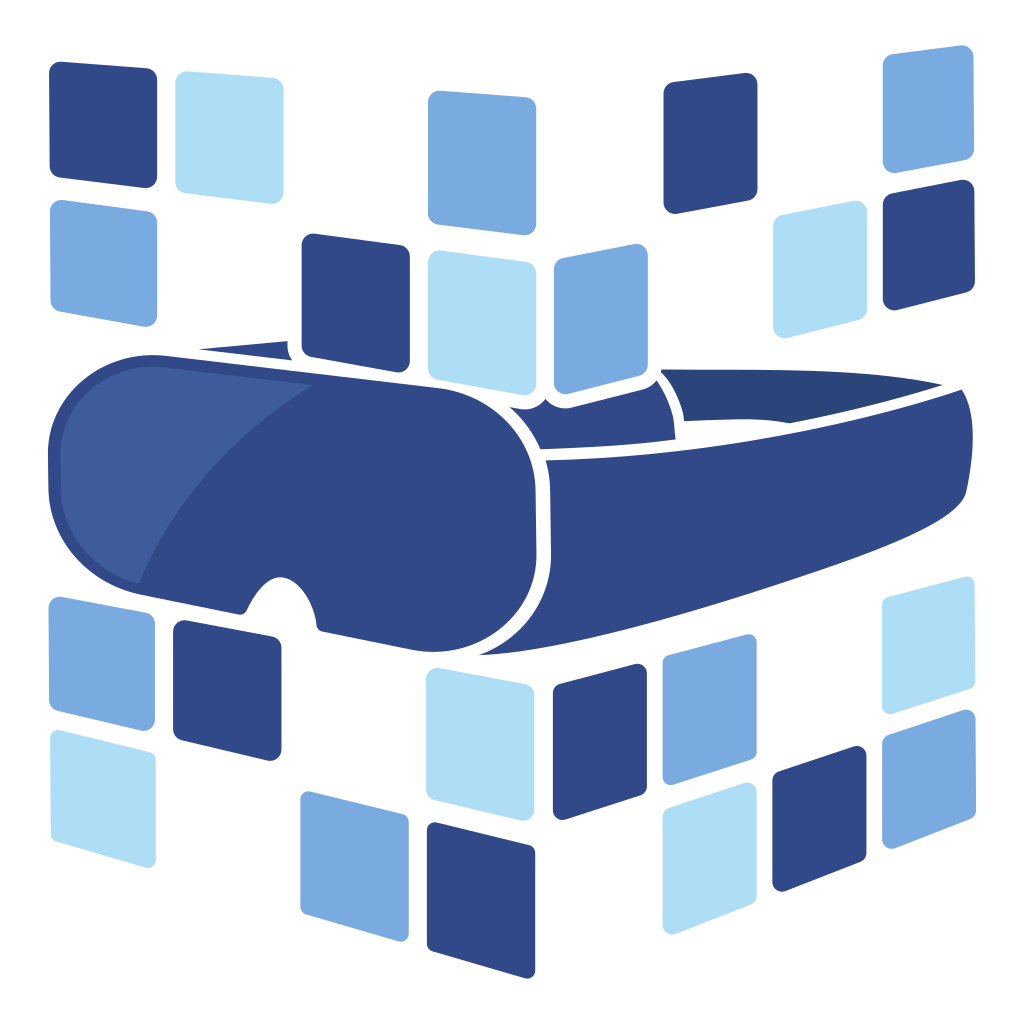
About Angry Shark Studio
Angry Shark Studio is a professional Unity AR/VR development studio specializing in mobile multiplatform applications and AI solutions. Our team includes Unity Certified Expert Programmers with extensive experience in AR/VR development.
Related Articles
More Articles
Explore more insights on Unity AR/VR development, mobile apps, and emerging technologies.
View All Articles