Difficulty Level: Intermediate
Unity colliders are essential for physics interactions, but improper setup causes common issues: objects passing through each other, unexpected sliding behavior, and poor performance. These problems stem from misunderstanding how Unity’s physics system works.
Collider mistakes are particularly frustrating because they often appear inconsistent—working fine in testing but failing during gameplay. Understanding the root causes helps prevent hours of debugging.
This guide covers the 5 most common Unity collider mistakes and their solutions. Whether you’re building 2D platformers, 3D games, or AR/VR experiences, proper collider setup is crucial for smooth gameplay and optimal performance.
Understanding Unity Colliders: The Physics Basics
Before diving into the mistakes, let’s quickly review what colliders do. In Unity, colliders are invisible shapes that define the physical boundaries of your GameObjects. They determine:
- Collision detection: When objects hit each other
- Trigger events: When objects enter/exit specific areas
- Physics simulation: How objects respond to forces and gravity
- Performance: How efficiently your physics calculations run
Unity provides several collider types: Box, Sphere, Capsule, Mesh, and specialized 2D versions. Each has its strengths and appropriate use cases.
Mistake #1: Using Mesh Colliders for Everything
Common misconception: “More accurate = always better.” Using Mesh Colliders on every object can reduce mobile performance to 12 FPS or worse.
The Problem: New developers often default to Mesh Colliders because they perfectly match object shapes. While this seems logical for accurate collision detection, Mesh Colliders have significant drawbacks:
- Expensive calculations: Complex meshes require intensive CPU processing
- Memory overhead: Detailed collision meshes use significant RAM
- Physics limitations: Can’t be used with Rigidbodies unless marked as “Convex”
- Poor mobile performance: Especially problematic for AR/VR applications (see our guide on Unity mobile performance optimization for more details)
The Solution: Use primitive colliders (Box, Sphere, Capsule) whenever possible. A box collider provides 95% of the functionality with 10% of the performance cost compared to mesh colliders.
// Bad: Using Mesh Collider for a simple crate
GetComponent<MeshCollider>();
// Good: Using Box Collider for the same crate
GetComponent<BoxCollider>();
When to use Mesh Colliders:
- Static environment pieces (walls, floors, terrain)
- Objects that need pixel-perfect collision (complex static obstacles)
- Always mark as “Convex” if the object needs physics
For complex objects, use multiple primitive colliders combined. A character might use a Capsule Collider for the body and Box Colliders for equipment. This approach is much more performance-friendly than mesh colliders. Learn more about optimizing Unity Update() performance and complete mobile optimization strategies.
Mistake #2: Wrong Trigger vs Collider Configuration
Common issue: Spending hours debugging pickups or platforms that don’t work, only to find the trigger setting is backwards.
The Problem: The trigger vs. solid collider distinction causes frequent confusion. The naming isn’t intuitive, and the behavior differences aren’t immediately obvious.
Key distinction:
- Trigger = true: Think “ghost mode” - objects can pass through, but Unity still tells you when they do (
OnTriggerEnter) - Trigger = false: Think “solid wall” - objects bounce off or stop, and Unity tells you about the collision (
OnCollisionEnter)
Common scenarios where this breaks:
// Player passes through pickup items (should be trigger)
public class HealthPickup : MonoBehaviour {
// Collider is NOT set as trigger - player bounces off instead of collecting
private void OnTriggerEnter(Collider other) { // This never fires!
// Pickup logic here
}
}
// Player falls through platforms (should be solid collider)
public class MovingPlatform : MonoBehaviour {
// Collider IS set as trigger - player falls through
private void OnCollisionEnter(Collision collision) { // This never fires!
// Platform logic here
}
}
The Solution: Match your collider configuration to your intended behavior.
// Collectible items: Use triggers
[RequireComponent(typeof(Collider))]
public class HealthPickup : MonoBehaviour {
private const string PLAYER_TAG = "Player";
private void Start() {
GetComponent<Collider>().isTrigger = true; // Can pass through
}
private void OnTriggerEnter(Collider other) {
if (other.CompareTag(PLAYER_TAG)) {
// Collect item
Destroy(gameObject);
}
}
}
// Solid platforms: Use colliders
[RequireComponent(typeof(Collider))]
public class Platform : MonoBehaviour {
private const string PLAYER_TAG = "Player";
private void Start() {
GetComponent<Collider>().isTrigger = false; // Solid object
}
private void OnCollisionEnter(Collision collision) {
if (collision.gameObject.CompareTag(PLAYER_TAG)) {
// Player landed on platform
}
}
}
Mistake #3: Forgetting Physics Materials
Common symptom: Objects slide like they’re on ice or refuse to bounce properly, creating unrealistic physics behavior.
The Problem: Without physics materials, objects exhibit unrealistic behavior—sliding uncontrollably or failing to bounce. Unity’s default physics material lacks friction and bounciness settings, creating a frictionless surface that causes unpredictable movement.
The Impact:
- Characters slide down gentle slopes uncontrollably
- Balls don’t bounce realistically
- Objects feel “floaty” and unresponsive
- Poor game feel and player frustration
The Solution: Create and assign Physics Materials for different surface types.
Creating Physics Materials:
- Right-click in Project → Create → Physics Material
- Adjust these key properties:
- Dynamic Friction: Friction while moving (0-1)
- Static Friction: Friction when stationary (0-1)
- Bounciness: How much energy is retained after collision (0-1)
- Friction Combine/Bounce Combine: How materials interact
Common Physics Material Setups:
// Ice Material
Dynamic Friction: 0.1
Static Friction: 0.1
Bounciness: 0.0
// Rubber Ball Material
Dynamic Friction: 0.6
Static Friction: 0.6
Bounciness: 0.9
// Character Controller Material (prevents sliding)
Dynamic Friction: 0.6
Static Friction: 0.6
Bounciness: 0.0
Apply Physics Materials in the Inspector by dragging them to the “Material” field of any Collider component.
Mistake #4: Incorrect Layer and Physics Settings
The Problem: Objects collide with things they shouldn’t, or miss collisions they need. This often happens when developers don’t properly configure Unity’s Layer-based collision system.
Common Issues:
- Bullets hitting the player who fired them
- UI elements blocking gameplay interactions
- Performance problems from unnecessary collision checks
- Projectiles colliding with triggers instead of solid objects
The Solution: Use Physics Layers strategically.
Setting Up Collision Layers:
Edit → Project Settings → Tags and Layers
Create meaningful layer names:
- Default (built-in objects)
- Player
- Enemies
- Projectiles
- Environment
- Triggers
- UI
Edit → Project Settings → Physics
Configure the Layer Collision Matrix to control what collides with what
Example Layer Setup:
// Layer constants
private const string PLAYER_LAYER = "Player";
private const string GROUND_LAYER = "Ground";
// Assign layers in code
gameObject.layer = LayerMask.NameToLayer(PLAYER_LAYER);
// Check collision layers
if (((1 << other.gameObject.layer) & enemyLayerMask) != 0) {
// Hit an enemy
}
// Raycast with layer filtering
LayerMask groundLayer = LayerMask.GetMask(GROUND_LAYER);
if (Physics.Raycast(transform.position, Vector3.down, out hit, 1f, groundLayer)) {
// Hit ground only
}
Layer Best Practices:
- Player: Should collide with Environment, Enemies, Triggers
- Projectiles: Should collide with Environment, Enemies (not Player, not other Projectiles)
- Triggers: Should only trigger with Player, Enemies (not Environment)
Mistake #5: Performance Issues with Scale and Compound Colliders
The Problem: Scaling GameObjects with colliders, or creating overly complex compound collider setups that tank performance.
Scaling Issues: When you scale a GameObject, you’re also scaling its colliders. This can cause:
- Unpredictable physics behavior
- Performance degradation
- Collision detection errors
- Mesh distortion
// Bad: Scaling objects with colliders
transform.localScale = new Vector3(2f, 2f, 2f); // Can break physics
// Good: Adjust collider size directly
BoxCollider box = GetComponent<BoxCollider>();
box.size = new Vector3(2f, 2f, 2f); // Preserves physics accuracy
Compound Collider Issues: Having too many colliders on a single GameObject creates performance problems:
// Bad: 20 box colliders on one character
// Creates expensive physics calculations
// Good: Simplified collider setup
// Use 1-3 colliders maximum per object
// Combine multiple objects into one when possible
The Solution: Design efficient collider hierarchies.
Performance Optimization Tips:
- Minimize collider count: Use the fewest colliders possible
- Use simple shapes: Prefer Box/Sphere over Mesh colliders
- Static vs Dynamic: Mark non-moving objects as Static
- Collider sizing: Adjust collider bounds, not GameObject scale
- LOD system: Simplify colliders for distant objects
These optimization techniques become especially critical for mobile AR/VR applications where performance constraints are tighter. Consider exploring latest Unity AR/VR trends and AR Foundation vs ARCore comparisons when building AR experiences.
// Optimize colliders for distance
private const float DISTANCE_THRESHOLD = 50f;
float distanceToPlayer = Vector3.Distance(transform.position, player.position);
if (distanceToPlayer > DISTANCE_THRESHOLD) {
// Use simple box collider for distant objects
GetComponent<BoxCollider>().enabled = true;
GetComponent<MeshCollider>().enabled = false;
}
Best Practices Summary
To avoid these common collider mistakes, follow these guidelines:
- Choose the right collider type: Primitive colliders for most objects, Mesh Colliders only when necessary
- Configure triggers properly: Triggers for areas/pickups, solid colliders for obstacles
- Use Physics Materials: Create realistic surface properties and game feel
- Set up collision layers: Control what objects interact with each other
- Optimize for performance: Minimize collider complexity and count
Testing Your Collider Setup
Before finalizing your collider configuration, test these scenarios:
- Movement: Does your character move smoothly across different surfaces?
- Collision: Do objects bounce/stop as expected?
- Triggers: Do pickup items and area triggers work correctly?
- Performance: Check the Profiler for physics overhead
- Edge cases: Test corner collisions and unusual angles
Frequently Asked Questions
What are the most common Unity collider mistakes?
Common collider mistakes include: 1) Mismatched collider sizes with visual meshes, 2) Using mesh colliders for everything (performance issue), 3) Wrong trigger vs collider settings, 4) Missing Rigidbody components, 5) Incorrect layer collision matrix settings, and 6) Not understanding 2D vs 3D collider differences.
When should I use triggers vs colliders?
Use colliders for physical interactions where objects should block each other (walls, floors, solid objects). Use triggers for detection zones without physical blocking (collectibles, checkpoints, damage zones). Triggers call OnTriggerEnter/Stay/Exit while colliders call OnCollisionEnter/Stay/Exit.
How do I optimize collider performance?
Optimize colliders by: 1) Using primitive colliders (box, sphere, capsule) instead of mesh colliders, 2) Setting static colliders as Static, 3) Using compound colliders for complex shapes, 4) Properly configuring the collision matrix, 5) Using appropriate collision detection modes, and 6) Avoiding moving static colliders.
Conclusion
Mastering Unity colliders is essential for creating polished, professional games. By avoiding these 5 common mistakes, you’ll save development time, improve performance, and create a much better player experience.
The key is understanding that colliders aren’t just about collision detection—they’re about creating believable physics interactions that make your game world feel solid and responsive.
Next Steps: Now that you understand collider fundamentals, you might want to explore Unity’s newer physics systems like Unity Physics (DOTS) for high-performance scenarios, or dive deeper into custom Physics Materials for specialized game mechanics.
Having trouble with Unity physics in your project? Contact Angry Shark Studio for expert Unity development support, or check out our portfolio to see how we’ve solved complex physics challenges in published games like Connect Health XR with its 16-player multiplayer physics synchronization and VR Fieldwork with realistic construction physics simulation.
Related Posts:
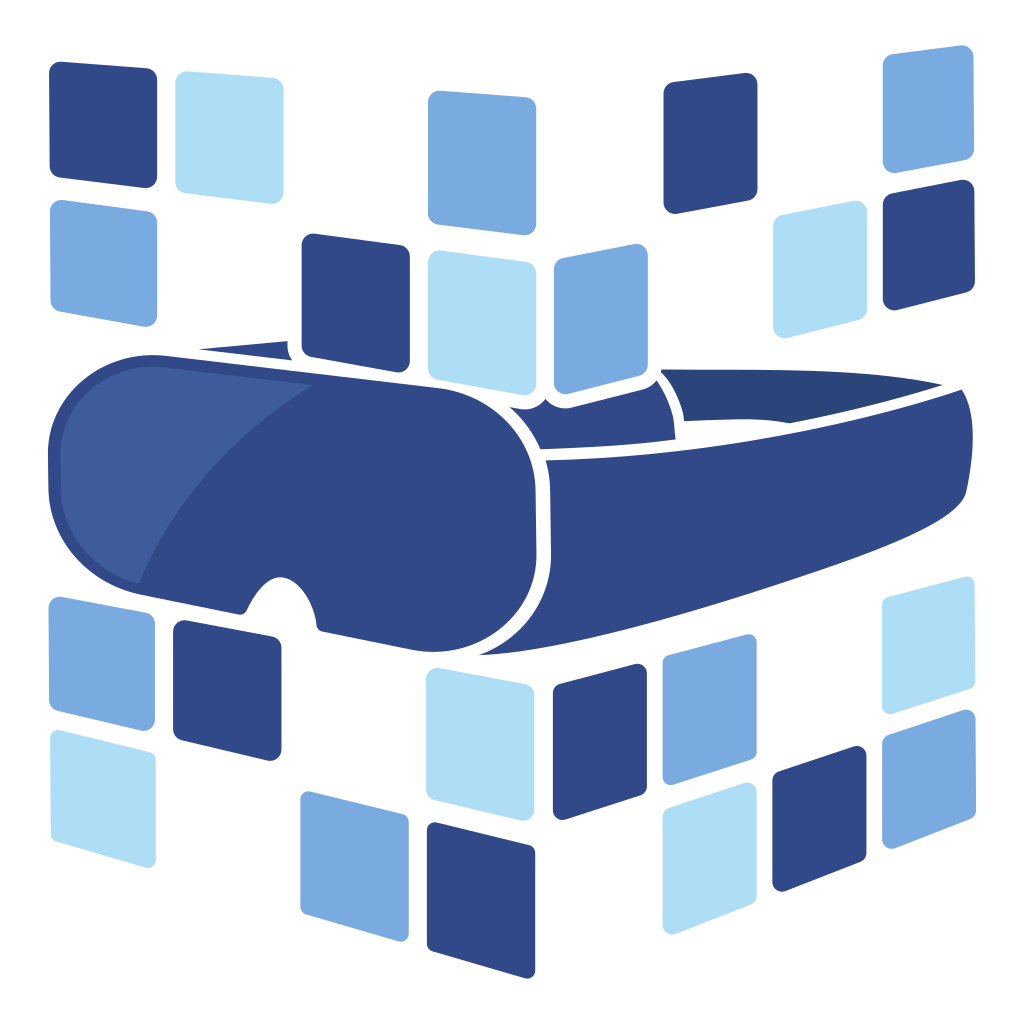
About Angry Shark Studio
Angry Shark Studio is a professional Unity AR/VR development studio specializing in mobile multiplatform applications and AI solutions. Our team includes Unity Certified Expert Programmers with extensive experience in AR/VR development.
Related Articles
More Articles
Explore more insights on Unity AR/VR development, mobile apps, and emerging technologies.
View All Articles