Unity Beginner Mistake: Using Update() for Everything
Difficulty Level: Beginner
What You’ll Learn
- Why overusing Update() kills mobile performance
- 4 proven alternatives to Update()-heavy code
- How to use Coroutines for efficient game logic
- Event-driven programming patterns for Unity
- Best practices for 60fps mobile AR/VR performance
Quick Answer: Replace Update() overuse with Events, Coroutines, FixedUpdate() for physics, and smart UI updates. Reserve Update() only for frame-critical operations like input and smooth animations.
Using Update() for everything is one of the most common Unity performance mistakes. While it seems logical to put all game logic in the method that runs every frame, this approach quickly leads to frame drops, battery drain, and unmaintainable code.
The impact becomes especially severe for mobile AR/VR applications, where performance optimization is critical. These issues often compound with other common problems like Unity collider mistakes.
This guide will show you exactly why Update() overuse causes problems and provide proven alternatives that professional Unity developers use to maintain 60+ FPS even in complex projects.
The Unity Performance Problem with Update() Overuse
Common Mistake: Putting health checks, UI updates, and distance calculations all in Update() can reduce mobile performance to 15 FPS or worse.
This pattern is common among Unity beginners:
public class PlayerController : MonoBehaviour {
[SerializeField] private float health = 100f;
[SerializeField] private Transform enemy;
[SerializeField] private UI.Text healthText;
private void Update() {
// Check for input every frame
if (Input.GetKey(KeyCode.W)) {
transform.Translate(Vector3.forward * Time.deltaTime);
}
// Update UI every frame
healthText.text = "Health: " + health.ToString();
// Check distance to enemy every frame
float distance = Vector3.Distance(transform.position, enemy.position);
if (distance < 5f) {
// Do something when close to the enemy
}
// Check for low health every frame
if (health <= 20f) {
// Flash screen red or something
}
}
}
Now, here’s the critical part: this code isn’t “wrong” in the sense that it crashes or doesn’t work. It will run, your character will move, and the UI will update. But it’s like running a marathon while carrying a heavy backpack—you’ll get there, but you’ll be exhausted and slow.
Why This Becomes a Problem (And It’s Not Your Fault!)
Real Example: A mobile AR project with 20+ objects doing distance checks in Update() caused severe device overheating and performance issues.
1. The Performance Cost Sneaks Up on You
Update() runs every frame—that’s 60+ times per second! Imagine if someone asked you the same question 60 times every second. You’d get tired pretty quickly, right? That’s essentially what’s happening with your CPU.
2. The “Multiplication Effect”
Here’s where it gets tricky: one GameObject with a heavy Update() method might be acceptable. But when you have 10, 20, or 50 GameObjects all doing the same thing? Suddenly, you have hundreds or thousands of unnecessary calculations every second.
3. Mobile Devices Feel It Most
Mobile devices are incredible, but they’re not desktop computers. Excessive Update() calls can drain battery life faster than a leaky bucket, and players will notice their phone getting warm.
Better Unity Performance Alternatives (The Good Stuff!)
The key question isn’t “How can I make Update() do everything?” but rather “What actually needs to happen every frame?” The answer is usually much less than you think.
Solution 1: Use Events and Callbacks (My Personal Favorite!)
This was a game-changer for me when I first learned it. Instead of constantly asking “Did the health change? Did it change now? How about now?”, we set up a system that says “Hey, tell me WHEN the health changes.”
public class PlayerController : MonoBehaviour {
[SerializeField] private float health = 100f;
public UnityEvent OnHealthChanged;
public UnityEvent OnLowHealth;
public float Health {
get { return health; }
set {
health = value;
OnHealthChanged?.Invoke();
if (health <= 20f) {
OnLowHealth?.Invoke();
}
}
}
}
Solution 2: Use Coroutines for Periodic Checks (The “Check Every So Often” Approach)
Coroutines are like setting a reminder on your phone. Instead of constantly thinking “Do I need to check the enemy distance?”, you set a reminder to check it every 100 milliseconds or so.
Use Cases: Enemy AI checks, resource gathering, or any logic that doesn’t need frame-perfect precision.
private void Start() {
StartCoroutine(CheckEnemyDistance());
}
private IEnumerator CheckEnemyDistance() {
while (true) {
float distance = Vector3.Distance(transform.position, enemy.position);
if (distance < 5f) {
// Do something when close to the enemy
}
yield return new WaitForSeconds(0.1f); // Check every 100ms instead of every frame
}
}
Solution 3: Use FixedUpdate() for Physics (The Right Tool for the Job)
I used to put physics code in Update() too—until I learned that Unity has a special method just for physics! FixedUpdate() runs at consistent intervals, which is precisely what physics simulations need.
private void FixedUpdate() {
// Physics-based movement
if (Input.GetKey(KeyCode.W)) {
rb.AddForce(Vector3.forward * moveSpeed);
}
}
Solution 4: Smart UI Updates (Only When Things Actually Change)
This one’s simple but effective: only update the UI when the value actually changes. It’s like only repainting a wall when it’s actually dirty, not every day, “just in case.”
This pattern alone can dramatically improve performance in UI-heavy games or applications.
public class HealthUI : MonoBehaviour {
[SerializeField] private Text healthText;
private float lastHealthValue = -1f;
public void UpdateHealthDisplay(float newHealth) {
if (newHealth != lastHealthValue) {
healthText.text = $"Health: {newHealth:F0}";
lastHealthValue = newHealth;
}
}
}
The Right Way: Optimized Implementation
Here’s how we can transform that original code into something efficient and maintainable:
public class PlayerController : MonoBehaviour {
[SerializeField] private float moveSpeed = 5f;
[SerializeField] private float health = 100f;
[SerializeField] private Transform enemy;
public UnityEvent<float> OnHealthChanged;
public UnityEvent OnLowHealth;
public UnityEvent OnNearEnemy;
private Rigidbody rb;
private void Start() {
rb = GetComponent<Rigidbody>();
StartCoroutine(CheckEnemyProximity());
}
private void Update() {
// Only input handling in Update - this needs frame-perfect response
HandleInput();
}
private void HandleInput() {
Vector3 moveDirection = Vector3.zero;
if (Input.GetKey(KeyCode.W)) {
moveDirection += Vector3.forward;
}
if (Input.GetKey(KeyCode.S)) {
moveDirection += Vector3.back;
}
if (Input.GetKey(KeyCode.A)) {
moveDirection += Vector3.left;
}
if (Input.GetKey(KeyCode.D)) {
moveDirection += Vector3.right;
}
if (moveDirection != Vector3.zero) {
transform.Translate(moveDirection.normalized * moveSpeed * Time.deltaTime);
}
}
private IEnumerator CheckEnemyProximity() {
while (true) {
if (enemy != null) {
float distance = Vector3.Distance(transform.position, enemy.position);
if (distance < 5f) {
OnNearEnemy?.Invoke();
}
}
yield return new WaitForSeconds(0.2f);
}
}
public void TakeDamage(float damage) {
health -= damage;
OnHealthChanged?.Invoke(health);
if (health <= 20f) {
OnLowHealth?.Invoke();
}
}
}
Frequently Asked Questions
Q: Is it ever okay to use Update() in Unity?
A: Yes! Update() is perfect for input handling, camera movement, and smooth animations that need frame-perfect timing. The problem is using it for everything else.
Q: What’s the performance difference between Update() and Coroutines?
A: Massive! One object with Update() = 60+ method calls per second. A coroutine checking every 0.1 seconds = 10 calls per second. That’s 6x fewer calls.
Q: Can I use both Update() and Coroutines in the same script?
A: Absolutely! Use Update() for frame-critical operations and Coroutines for periodic checks. This gives you the best of both worlds.
Q: How do I convert existing Update() code safely?
A: 1) Identify what actually needs frame-perfect timing, 2) Move periodic checks to Coroutines, 3) Convert state polling to events, 4) Test thoroughly on target devices.
Q: What about FixedUpdate() vs Update()?
A: Use FixedUpdate() for physics (Rigidbody movement, force application) and Update() for input and visual effects. They serve different purposes.
Key Takeaways
Reserve Update() for frame-critical operations like input handling and smooth animations
- Think: “Does this need to happen 60+ times per second?”
Use events for state changes instead of constant polling
- Think: “Tell me WHEN something changes, don’t make me ask constantly”
Use Coroutines for periodic checks that don’t need frame-perfect timing
- Think: “Set a reminder instead of constant checking”
Cache references and avoid unnecessary calculations
- Think: “Work smarter, not harder”
Profile your code regularly using Unity’s Profiler
- Think: “Measure twice, optimize once”
Real-World Impact
In our VR project Pipe Craft, refactoring Update() usage according to these principles improved performance from nauseating frame drops to a stable 90 FPS. This optimization approach is now standard in all our educational VR development projects.
The difference between beginner and professional Unity code isn’t avoiding Update() entirely—it’s using it strategically. Good code works efficiently, is easy to understand, and scales with your project. These optimization techniques apply to all aspects of Unity development, from performance to proper collider setup.
As you advance, consider exploring Kotlin development for mobile skills or staying current with Unity AR/VR trends.
Need help optimizing your Unity project? Our Unity Certified Expert team can help you identify and fix performance bottlenecks. Contact us for a free performance consultation.
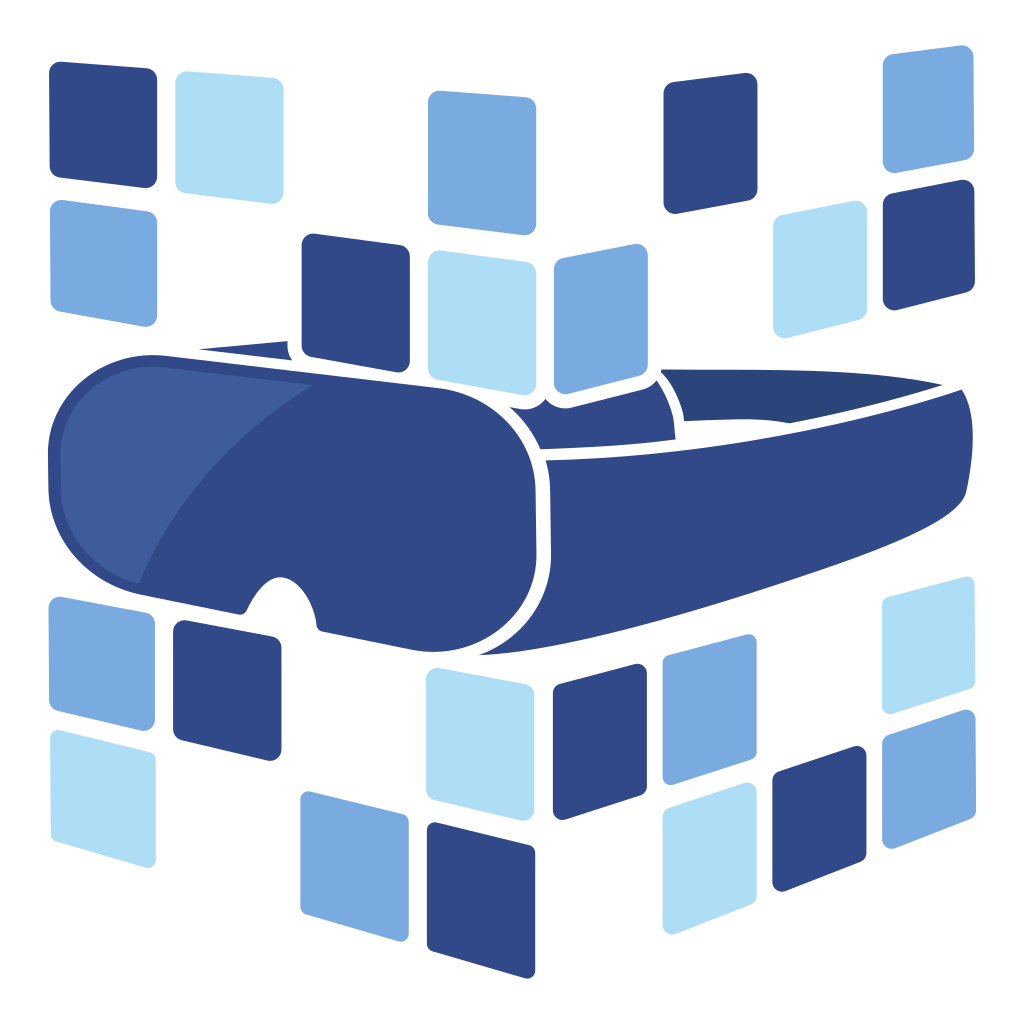
About Angry Shark Studio
Angry Shark Studio is a professional Unity AR/VR development studio specializing in mobile multiplatform applications and AI solutions. Our team includes Unity Certified Expert Programmers with extensive experience in AR/VR development.
Related Articles
More Articles
Explore more insights on Unity AR/VR development, mobile apps, and emerging technologies.
View All Articles